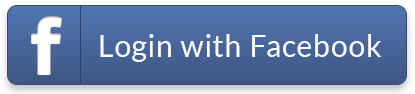Having trouble in the mobile data usage when you travel? Here are some smart tips!
1. Flexible Using of your Data
You may not use your data in consecutive days, in this case you may disable “Mobile Data” and “Data Roaming” on your mobile phone. This could avoid any unnecessary data usage. Once you need to use the data again, you may switch them on again.
2. Accidental Roaming?
“Data Roaming” should be turned on when you are using AIRSIM. Remember to turn off “Data Roaming” when you switch to another SIM Card, this could avoid any unnecessary roaming data usage.
3. Turn off background syncing
Make sure your phone is not using data when your back is turned. Background syncing (when an app like Facebook grabs an update or an app left open when you change tasks) can be a drain on your data.
You can prevent this using up too much data by reducing the frequency of push notifications or set your apps to update manually so they only update themselves once you open them. Alternatively you can manage your app updates to happen only over WiFi, this will help you to keep your apps up to date whilst keeping your data usage under control.
4. PUSH Notifications
Turn off push notifications & background data for apps.
You may not realize, but many apps use data even when you are not actively 'using' them. After you download an app, say no to push notifications or use of location data and you will be keeping their background data usage to a minimum. Then you can manually switch them on when using the app.
5. Software Updates
Check your settings whenever you update your phone. Sometimes software updates change your user settings. It is a good idea when you update your software to check your default settings as they may change.
6. Set email to manual downloads
Sync your accounts to receive email in batches or set it so you get them without the images or attachments loading automatically.
7. Audio / Video / Game Streaming
Use a lower quality stream to get the best value from your data. Video, music or game streaming can use data fast.
If you are a big fan of sites like YouTube, Spotify and Rdio, just be aware that high quality music streaming (256kbps) can use over 100MB per hour, and HD video can chew through 1GB in an hour!
Interactive online games can also plough through your download limits, using anywhere between 10MB and 80MB an hour.
8. Turn off Video Autoplay
Social media sites are moving towards playing video content automatically. Facebook uses autoplay on videos in your newsfeed which can quickly chew through data. Turn this off by changing it into Auto-play on WiFi only.
9. WiFi Assist
WiFi Assist is a feature in iOS that automatically switches you from WiFi to mobile data if that connection is stronger.
This is particularly useful should your WiFi stop working or slow down as you will get the best possible internet connection. It is important to note that once you are switched over to a mobile data connection, any data usage will be deducted from your mobile data plan.
WiFi Assist is automatically turned on, so you need to turn it off manually.

10. Backup on Wifi only
Back-up services like iCloud and photo stream have automatic settings which will sync information with an online account. If you are quite the photographer, this can quickly impact your data usage. Ensure that your back-up services are on the preference you want, rather than the default. Maybe only back-up when you are connected to WiFi is a better option.
11. Block pop-ups and banner ads
Unlike Android devices, Safari does not allow you to block pop-ups and turn off image loading, how about using Opera Mini, Skyfire or other browser?
12. Track your data usage
Make it a habit of tracking your data usage. There are many different apps can help you keep track / monitor your data usage. Some may provide alarms to notify you about your data consumption and even let you limit mobile data usage via the device settings.