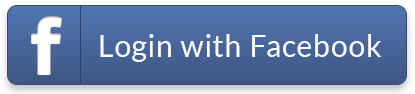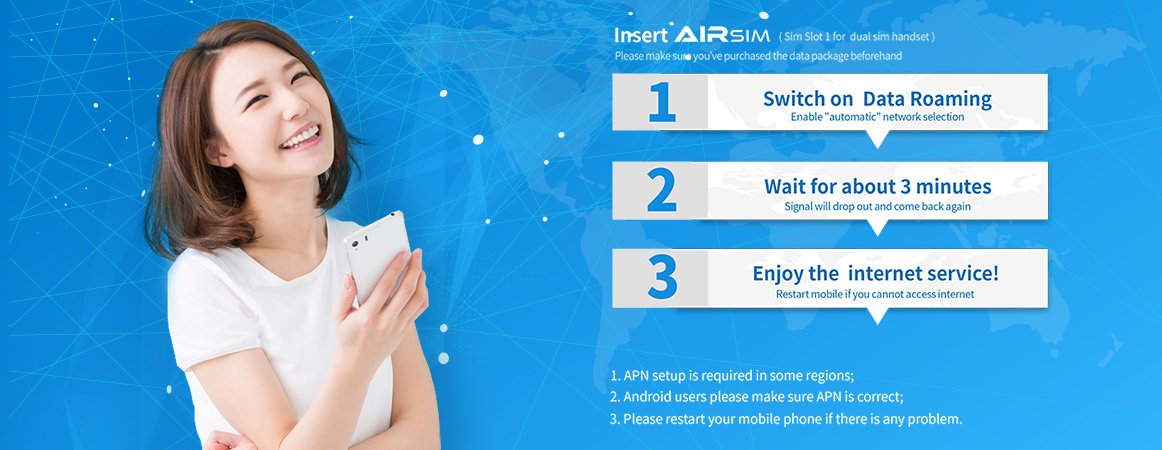
iOS System Setting
a
Upon arrival of your destination, insert your AIRSIM into the mobile phone. Please switch on the Data Service and Data Roaming in your mobile phone (Steps 1 & 2 at the following).
b
Please wait for about 3 minutes, AIRSIM will search for the network automatically. During the setting up, some pop up message will appear. Please click OK to proceed to next step.
c
After 3 minutes, the set up should be completed. The phone should now display the mobile signal and the Carrier Name. You may start using the data service. If you are still unable to access to the internet, please restart the mobile phone.
d
APN will be set automatically in most countries. If you are unable to access the internet, please check if the APN is set correctly. Setting up APN manually may be required in some destinations such as South America. Please refer to steps 3, 4 at the following and the APN & Carrier list. For example, if you are in Cambodia, the APN should be 3gnet. If you are in Brazil, the APN should be globaldata. Please enter the corresponding APN according to the list.
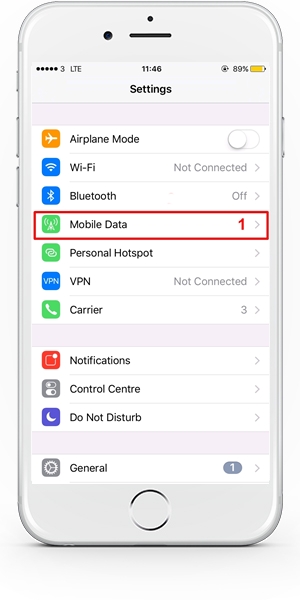
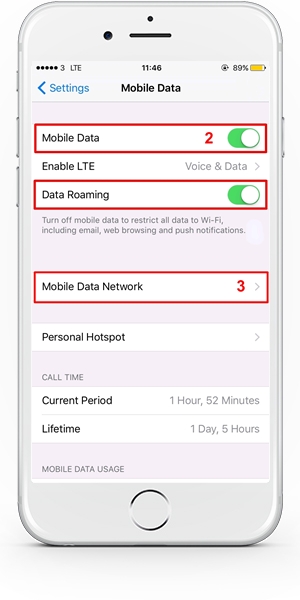
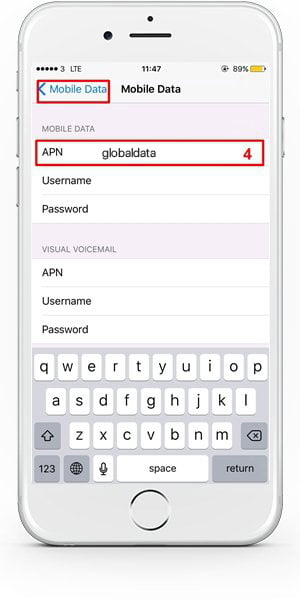
e
If the connection fails, it may be due to the poor mobile coverage at the current location, please restart the mobile phone at other location.
f
When crossing the border to another country, some mobile phone may need to be restarted twice for some mobile phone models.
g Some mobile phone models are unable to search and select the network automatically, you may need to select the Carrier network manually, please refer to steps 5, 6 at the following and the APN & Carrier list. For example, if you are in Hong Kong, the carrier is China Mobile HK.
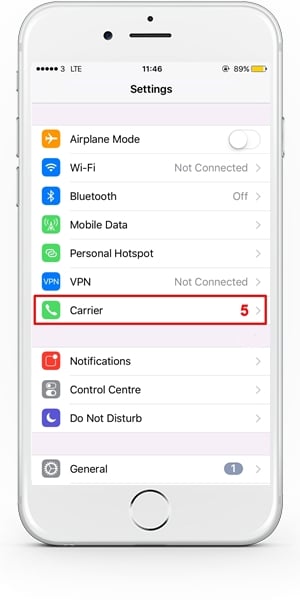
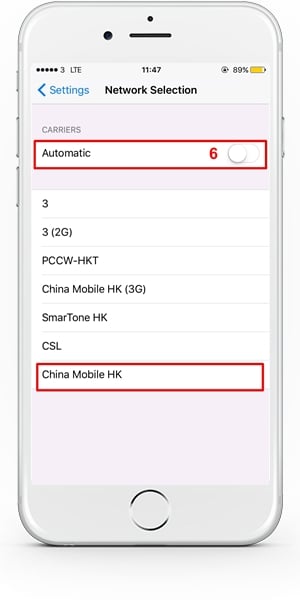
h
If you are still unable to use the data service or connect to the 4G network (where applicable), please restart the mobile phone.
i When switching to other SIM card from AIRSIM, please remember to turn off data roaming function, in order to avoid unnecessary roaming charges.